📢 D365 Posts Bot
Teams App Installation
Before a user can receive notifications from the bot, they must have initiated a conversation with it. You can do this manually with individual users to test it, then automatically for all users for a wider roll-out:
Manual Installation
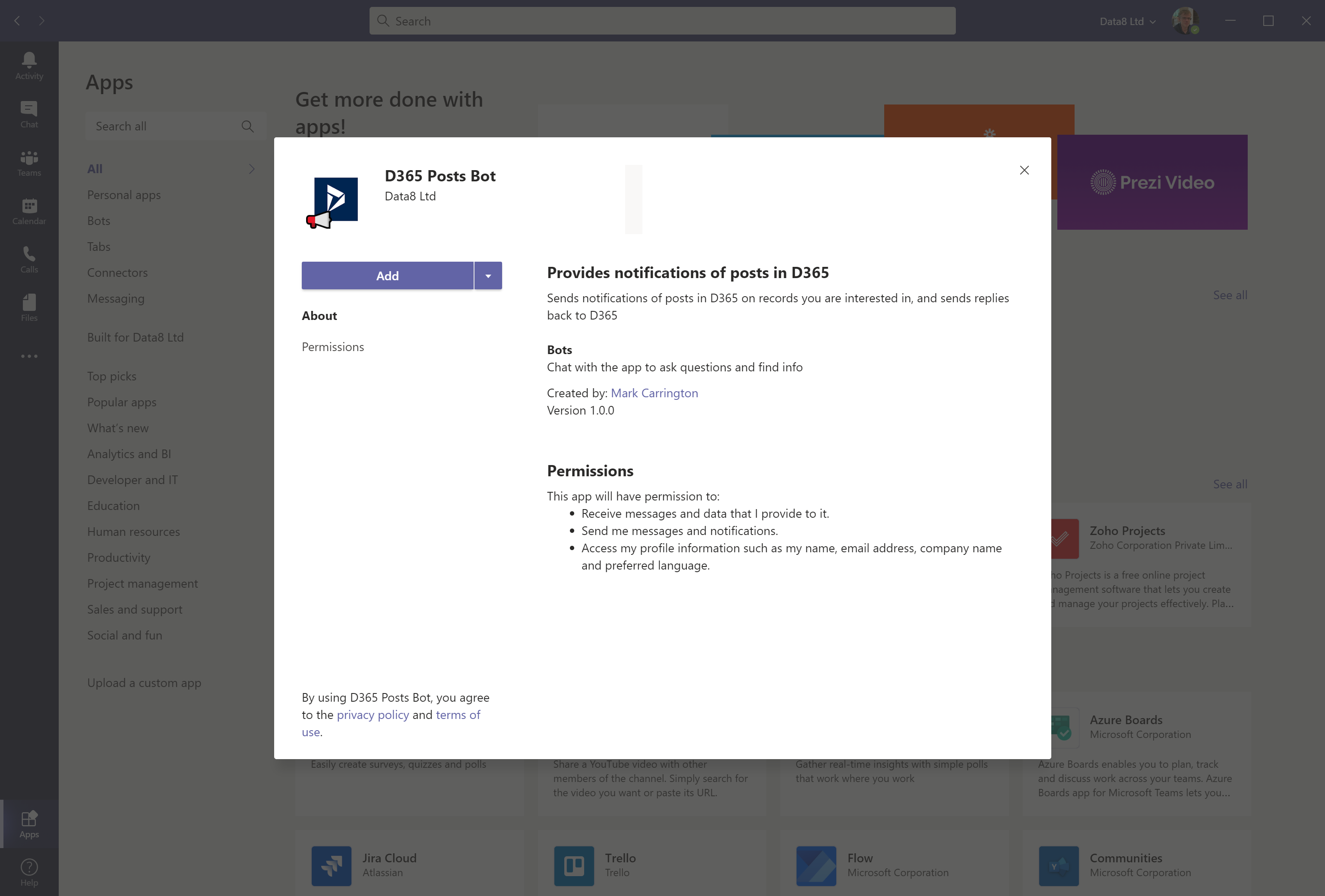
- Go to the Microsoft Teams Admin Center
- Under the "Teams apps" menu, select "Manage apps"
- Click "+ Upload"
- Upload the D365PostsBot.zip file
- In Teams, click "Apps"
- Select the "D365 Posts Bot" app
- Click "Add"
Automatic Installation
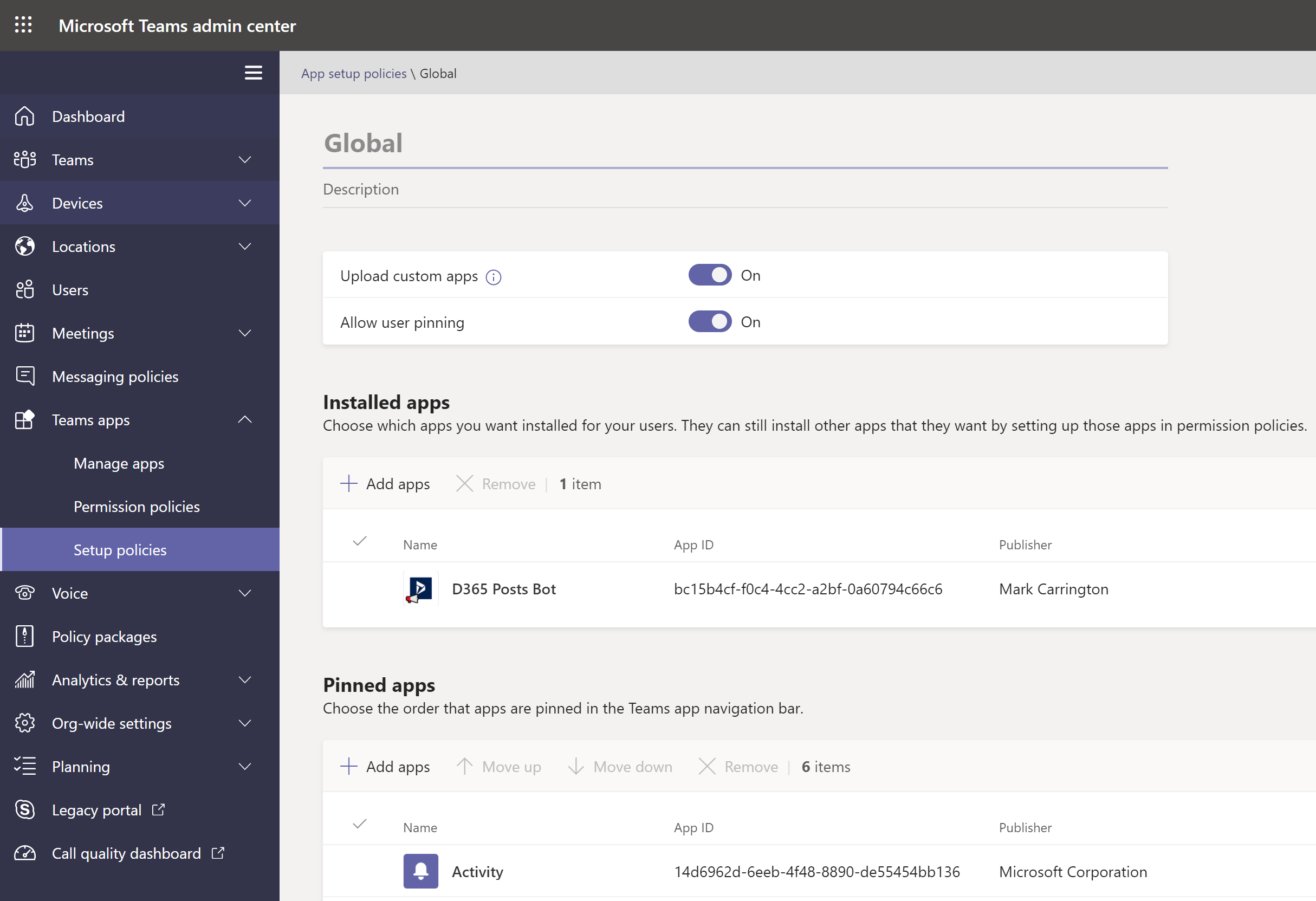
- Complete steps 1 - 4 above to do the initial installation of the app into your organization
- In the Teams admin site, select the Teams Apps > Setup policies menu
- Edit the policy that is assigned to the users that you want to deploy the app to (e.g. "Global (Org-wide default)" to deploy it to all users)
- In the "Installed apps" section, click "Add apps", then select the "D365 Posts Bot" app
- When the policy takes effect (can take several hours) the app will be automatically installed for the users the policy applies to